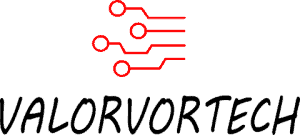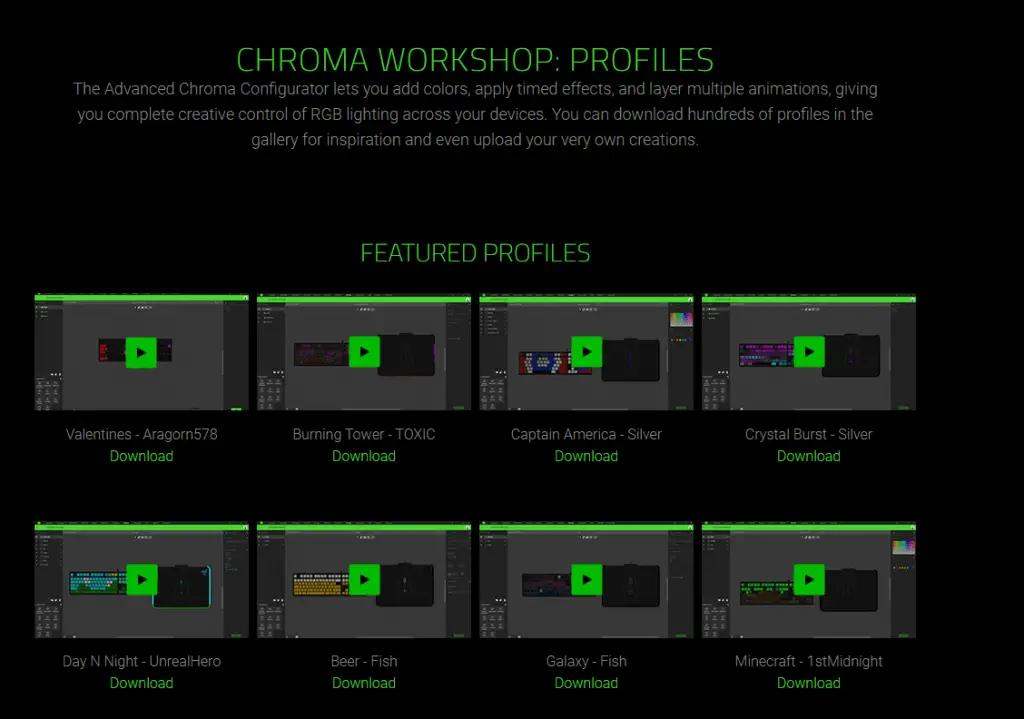Gaming keyboards are an essential part to every gamer’s arsenal, but, if you’re like me and don’t have much to spend, you might be wondering if these gaming keyboards with all their flashy features, are actually worth it in comparison to other standardized keyboards.
Are Gaming Keyboards Worth It? (Verdict)
Gaming keyboards are only worth it if you purchase one with mechanical switches, as they are more satisfying, and easier to press/type on, in comparison to standard rubber dome/membrane switches. The other features of gaming keyboards such as RGB lighting, macros, and other customization features really aren’t worth the price.
The 4 Benefits Of Gaming Keyboards
1) Mechanical Switches – Less Fatiguing & More Satisfying
Quick note: Not all gaming keyboards come with mechanical switches, mechanical switches can usually be found on higher-end gaming keyboards. Besides mechanical switches, gaming keyboards, especially the more inexpensive ones ($30+), may also utilize a different type of switch that feels similar to mechanical switches, or might just utilize standard membrane or rubber dome switches to save on costs. I recommend saving up to get a mechanical keyboard. In my experience, it is totally worth it!
If you want to ensure that the keyboard you’re looking at has mechanical switches, the information can typically be easily found in the description/technical specifications of the product. I also recommend looking up sound tests for that specific mechanical switch to see if you like it. (Recommendations for mechanical gaming keyboards can be found below!)
On a keyboard with mechanical switches, there are high-quality, usually spring-activated key switches underneath each key.

There are many types of mechanical switches that contain various features, some are quieter, some have tactile feedback meaning that when pressed on, passes through a bump that gives you feedback that the key has been registered, some are loud, some are extremely clicky, which makes it more satisfying when you click on a key, while some have shorter actuation points, making it require less force and shorter periods of time to press.

Mechanical switches allows you to choose the type of feeling, the sound, and how short or long it takes before the key is registered, according to the type of switch you choose. But in general, mechanical switches feel more comfortable to type on especially for long hours (in fact, this post was typed on a mechanical keyboard), and I personally love the tactile feedback they provide, as well as the clicky distinct noise that mine produces.
These are the three common/popular types of mechanical switches that you’ll probably come across when choosing a mechanical gaming keyboard:
- Cherry MX Red Switches – These switches have a low actuation point, making it require less force to press. These are common among gamers, due to how fast they can be pressed, but, keep in mind that these switches don’t provide any tactile feedback, meaning that there won’t be any bumps to let you know that the key has been registered, furthermore, these switches aren’t clicky either.
- Cherry MX Brown Switches – These switches are not clicky, but do have tactile feedback. These are sort of a middle ground between the more clicky switches and the softer switches that have no tactile feedback.
- Cherry MX Blue Switches – The Cherry MX Blue is a popular clicky switch. These switches are loud, clicky, and have tactile feedback, perfect if you’re a writer/typist or a gamer, but do note that it requires a tad bit more force to press down on, in comparison to the other switches. You will certainly want to stay away from these if you work in an open area, as the clicky sound will definitely annoy everyone surrounding you.
These are only the top 3 most common switches, there are many other types and variations of mechanical keyboard switches. (Here is a full guide on Dygma.com on other types of common switches and what to look out for.)
I personally utilize the Razer Blackwidow keyboard that came with Razer Green Switches and have been using these switches for about 3 years now, and they have been working flawlessly so far!

On most mechanical gaming keyboards, you should be able to select the type of switch from a small selection that the manufacturer/brand has to offer.
I recommend choosing the type of mechanical gaming keyboard you desire first, such as what brand, how many keys you need, and the type of layout, then see if the selection of mechanical switches on that specific keyboard fits your needs. This is because the selection of switches on most mechanical gaming keyboards are rather similar, usually, it is a quiet, non-clicky switch such as the Cherry MX Brown, and a clicky, tactile one such as the Cherry MX Blue. This helps narrow down the selection process, considering there are so many options. (More on my recommendations for a gaming keyboard later on!)
But do note that on lower-end, budget gaming keyboards, you usually can’t choose the type of switches.
Above all, mechanical switches were the main reason that drove me into switching over from a rubber dome keyboard that came with my gaming PC, that were alright, but I had a hard time distinguishing a registered click. Now that I’ve made the change, I simply can’t live without the satisfying sounds and clicks. Furthermore, rubber dome and membrane keyboards tend to be mushy which leads to fatigue, in comparison, to mechanical keyboards which are easier to type on.
2) Extra Gaming Features – RGB Lighting, Configurable Keys & Custom Softwares
Gaming keyboards have long been rather notorious for having flashy RGB lighting, and a bunch of configurable settings that you’ll most likely never use.

However, these additional settings are more of a premium feature. Although all these features might sound useless to some, there are occasional times where they might come into use.
2.1) Macro Support
In short, Macros essentially help simplify repetitive tasks by allowing you to record the task and execute/launch it when needed.
For example, on games that require you to click a combination of buttons to launch an attack, or to build a building, you could record an elaborate macro that clicks on specific areas of your screen with or without delays and press specific keyboard keys. Obviously, you would want to verify that it is not against the game’s rules, especially in multiplayer games, as macros are easily detectable, which might end up in you getting Banned from the game.
Besides just games, if you utilize a program or website that requires you to perform a specific set of tasks, you could automate that process using macros.
Personally, I don’t have any macros setted up with my keyboard, instead, I typically set up a macro with my mouse’s side buttons for basic game functions such as the shift key and the G key depending on the game, which makes it more comfortable and frees up the limit of keys I can press on my keyboard at any one time.
Macros can be launched by setting the macro to a specific key on your keyboard, which you then click on that key to launch the macro. Customizing and configuring the macro is typically done through custom software that is made only for that brand’s products, however, some gaming keyboards don’t utilize any software, and instead, puts the macro functions all within the keyboard itself, which is then saved onto a chip on the keyboard, which does mean fewer features. While some gaming keyboards don’t have any macro support at all.
There are a bunch of ways to utilize macros, however, the amount and type of features you get depend on the manufacturer/gaming brand you go with, as each gaming brand has its own software meant for their own keyboards. If you’re going with popular brands such as Corsair, Razer, Logitech, SteelSeries, and more, you’ll certainly have more features than you could ever need! (Razer is going to be an example throughout most of this post as it’s the only gaming brand that I have used and have had an experience with)
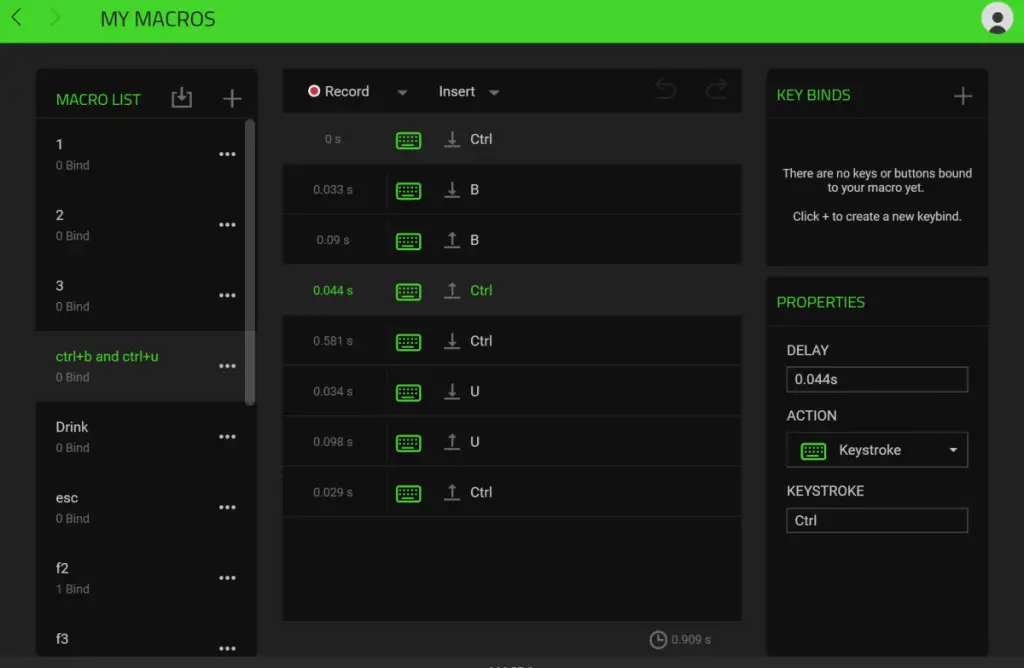
Sure, there are separate softwares for various specific tasks such as an auto-clicking software, and more, but, gaming manufacturers have the best knowledge of how to configure their keyboards, meaning you’ll have a ton more features. In fact, some gaming keyboards even have extra keys on the side or on the top, with the sole purpose of allowing you to set a specific macro or setting to it.
2.2) Other Features To Customize/Change Your Key’s Functionality
Besides macro functions, there are various other options to customize and configure your keyboard’s keys’ functionality.
For instance, if you found that you never utilize those F1, F2, F3 (and so on…) keys, you could change those keys to perform a specific function, such as to execute a pre-recorded set of tasks using the aforementioned macro support, or you could set it so that a specific application such as Chrome opens when you press the key.
As an example, using the Razer Synapse 3 software that is available for my keyboard, I can set a specific button to change the lighting, launch programs, write text, and so much more.
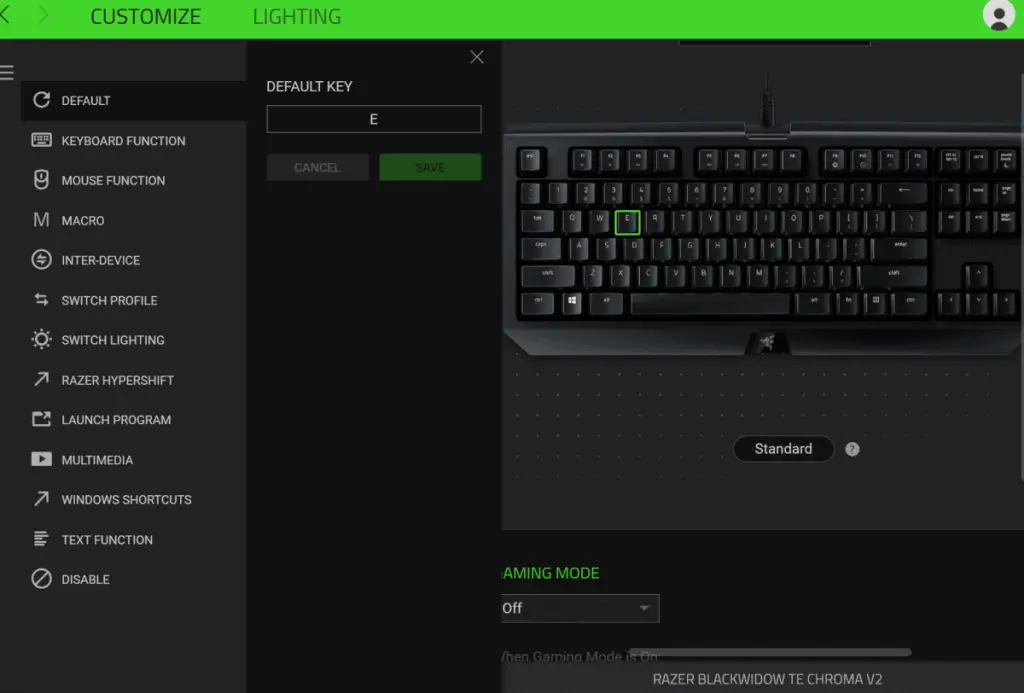
This is helpful, as, similar to macros, help simplify repetitive tasks you do on the daily, to make your life just that tad bit easier!
2.3) RGB Lighting/Lighting Features
If the gaming keyboard you’re looking at has RGB lighting or any other type of lighting features, this typically means that you can select just about any type of color and have it displayed on your keyboard, underneath each key.
Some keyboards have only one color, some don’t have any software to configure the lighting, these are more common in budget gaming keyboards to save on costs, but in general, most gaming keyboards usually have RGB lighting that can be configured in the same software as the other keyboard settings.

Side note: RGB refers to Red, Green, and Blue. An RGB keyboard refers to a keyboard that has individual backlit keys that can change colors by simultaneously displaying those three colors in combinations. This allows you to choose & display just about any color, therefore, you might see manufacturers advertising millions of color options.
Keyboard lighting is something you really don’t need, even for the aesthetics, you won’t be looking down mid-game to see your colorful gaming keyboard.
But if you can see yourself playing in a dark room with only your monitor and keyboard lighting as the light source, then maybe you’ll occasionally notice it.

RGB keyboard lighting is mainly for aesthetics; when you’re looking at someone’s setup, the main appeal might be the seamless flow of the colors going from the keyboard to the mouse, however, I can assure you that you could care less about the keyboard lighting a few days after using it, hence, don’t bother about keyboard lighting when selecting a gaming keyboard.
That said, there are some pretty cool features that you can do with RGB lighting.
For example, on Razer Synapse 3 (Razer’s current software for customizing macros, lighting, and more for Razer products), by going to the Chroma Studio, I can add my Razer products here, and configure the lighting together to make them sync up. There are a variety of effects, a ton of colors, and even properties settings that allow for a more comprehensive configuration.
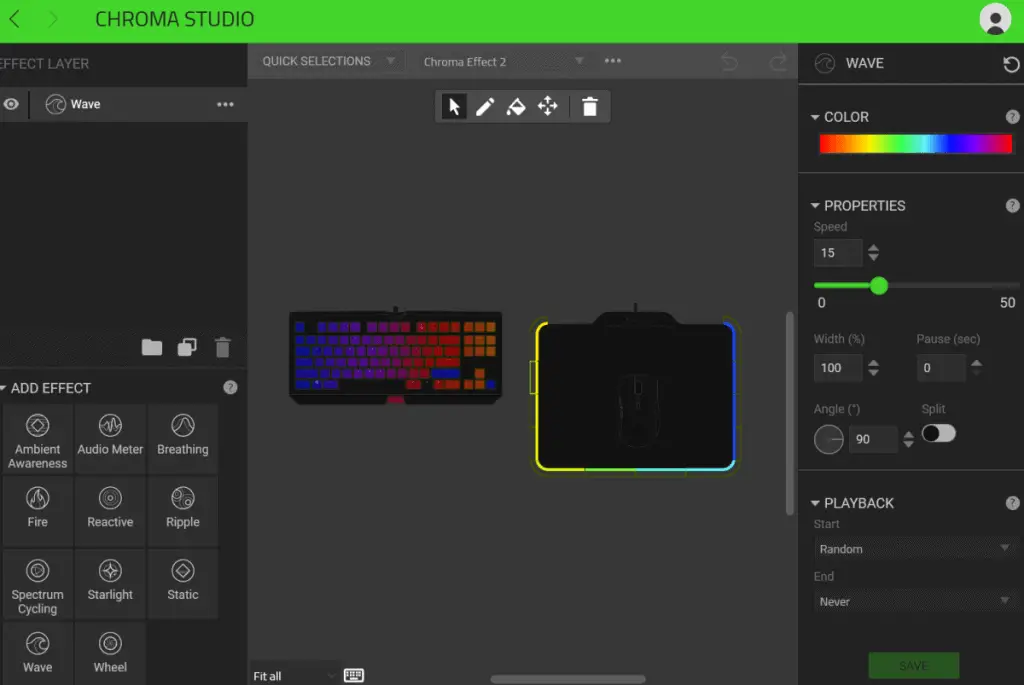
Razer even allows for custom downloadable profiles made by the community if you can’t be bothered setting it up yourself.
(This is only an example for Razer products, but other similar gaming keyboards with software to customize lighting settings should have about the same features.)
3) Longer Keystroke Lifespan – For Those Who Don’t Want To Buy A New Keyboard Every Year
3.1) Keystroke Lifespan
The average lifespan of standard rubber dome keyboard switches is about 5 million key presses, which is about one-two years of usage. On the other hand, mechanical switches can last for about 50-100 million key presses, depending on the type of switches you’re going with, and it may even exceed this number.
(When purchasing a gaming keyboard, an estimated keystroke lifespan should be listed in the product’s specifications.)
Keep in mind that the keystroke lifespan is on a per-key basis, meaning that the keystroke lifespan that each keyboard has, is for each individual key, not the keyboard’s total keystroke count. (For more on how many keystrokes are usually used per day, I recommend checking out this Reddit post)

For instance, if I constantly pressed a specific key 1,500 times a day, on a keyboard estimated to have a 50 million keystroke lifespan, I could continue using that one key for about 33 thousand days, or about 90 years.
To be specific, this means that in terms of your mechanical switches’ keystroke lifespan, you really aren’t going to one day run out of available keystrokes.
In summary, mechanical gaming keyboards are meant to last as long as possible, hence, there’s really not a need to replace a mechanical gaming keyboard ever. However, the same can’t be said if your keyboard doesn’t utilize mechanical switches, in that scenario, you might want to check the estimated keystroke lifespan of your keyboard.
The only reason as to why you might need to replace a mechanical gaming keyboard is if there is a new model or updated technology that you need.
Besides that, the best way to preserve a gaming keyboard’s quality is to take care of it and clean it once every while.
How Much Do Gaming Keyboards Cost?
The average cost of a mechanical gaming keyboard is about $125. While budget gaming keyboards typically cost about $50-$65.
Here is a table of some of the more popular gaming keyboards for each price range, as well as some of my personal recommendations:
(If you’re on mobile, scroll to the right on the table below to view more details.)
| Name | Type Of Switch | Price Range | Price | Extra Macro Keys | Estimated Keystroke Lifespan | Keyboard Size | Link |
|---|---|---|---|---|---|---|---|
| Redragon K580 | OUTEMU Blue Switches (Sound Test – Youtube) | Budget | $62.99 | 5 Dedicated Macro Keys | 50 Million Keystrokes | Full (All Keys, and Number Pad Included) | Amazon Link |
| Havit Mechanical Gaming Keyboard and Mouse Combo | Blue Switches (Exact Brand Of Switches Not Stated) | Budget | $49.99 | None | Not Stated | Full (All Keys, and Number Pad Included) | Amazon Link |
| Razer BlackWidow TE Chroma v2 | Choose From: Razer Green, Orange, & Yellow Switches (Sound Test – Razer Website) | Mid-Range/High-End | $124.54 | None | 80 Million Keystrokes / 2-year manufacturer warranty | Tenkeyless (Without Number Pad) | Amazon Link |
| SteelSeries Apex 7 TKL | Choose From: Blue, Brown & Red (Exact Brand Of Switches Not Stated) | Mid-Range/High-End | $123.99 | None | 50 Million Keypresses | Tenkeyless (Without Number Pad) | Amazon Link |
| Corsair K95 RGB PLATINUM | Choose From: Cherry MX Speed & MX Brown (Sound Test – Youtube) | High-End | $145 – MX SPeed $199 – MX Brown | 6 Dedicated Macro Keys | Not Stated | Full (All Keys, and Number Pad Included) | Amazon Link |
Are Gaming Keyboards Good For Typing?
If you have a gaming keyboard with mechanical switches, the typing experience will feel more comfortable, satisfying, and smooth in comparison to standard rubber dome or membrane keyboards, making it easier to type on mechanical gaming keyboards.
However, if your gaming keyboard doesn’t have mechanical switches, and utilize rubber dome, membrane, or some other type of switch, it might not feel as comfortable and satisfying to type on, when compared with a mechanical keyboard.

Are Gaming Keyboards Faster?
Gaming Keyboards are about 20-50 milliseconds faster. Gaming keyboards typically range in response times from 6-50 milliseconds, while a budget keyboard or one that comes with your prebuilt PC has about a 60-100 millisecond response time.
Hence, a good, high-end gaming mechanical keyboard may be about 20-50 milliseconds faster than a cheap, inexpensive gaming keyboard, but even then, the difference is hardly noticeable.
I have played games on, and have typed on a laptop keyboard, a budget keyboard that came with my PC, and on a high-end gaming mechanical keyboard, and realistically speaking, I can’t tell the difference at all (in terms of speed).
Therefore, there really isn’t a need to purchase an expensive gaming keyboard just for its speed functionality, unless you have a really specific task that is heavily dependant on that few milliseconds of a difference, if that’s the case, you should pick up a mid-range/high-end gaming mechanical keyboard, as the majority of those will have faster response times.
What Is Anti-Ghost and N-Key Rollover?
Some keyboards have a limitation of 3 simultaneous key presses. This means that when the 4th key is pressed, it won’t be registered.
Anti-ghosting is a rather vague term, as it doesn’t state the exact amount of key presses that can be simultaneously pressed at once. But, if the keyboard states that it has anti-ghosting, it should also mention the number of anti-ghosting keys such as “26 anti-ghosting keys” as well as the keys that can work simultaneously without any problems, such as Q, R, A Z, and so forth, these keys would most likely be common gaming keys, and keys that are likely to be pressed together.
N-key rollover or NKRO refers to a feature that allows you to press any combination of keys on the keyboard simultaneously without any problems. In other words, you can press every key on that keyboard, and all of them will register. This is because all of the keys are registered separately.
Quick Fact: The N in “N-Key Rollover” doesn’t refer to the keyboard key “N”, instead, it refers to the mathematical letter for a set of numbers that go on forever.
What about 4-key rollover (4KRO), 6-key rollover (6KRO), and more? This means that you can press that amount of keys whether it is 6, 4, or what is stated, without having any problems.
N-Key-Rollover is the best to have, and is most commonly found in higher-end gaming keyboards, but, anti-ghosting is fine for most cases. This is because manufacturers that produce anti-ghosting keyboards know the combination of keys that gamers are most likely to press in-game, hence, they will prioritize those keys.

The reason why anti-ghosting and N-key-rollover aren’t that much of a benefit for gaming keyboards is because most keyboards, even budget ones, have anti-ghosting for the most commonly used combination of keys, so it’s highly unlikely you have a problem whatever the type of keyboard you use.
Bottom Line
All-in-all gaming keyboards really only have one major benefit, and that is mechanical switches, which most gaming keyboards have. I hope this article has made your purchasing decision just that tad bit easier!