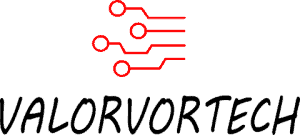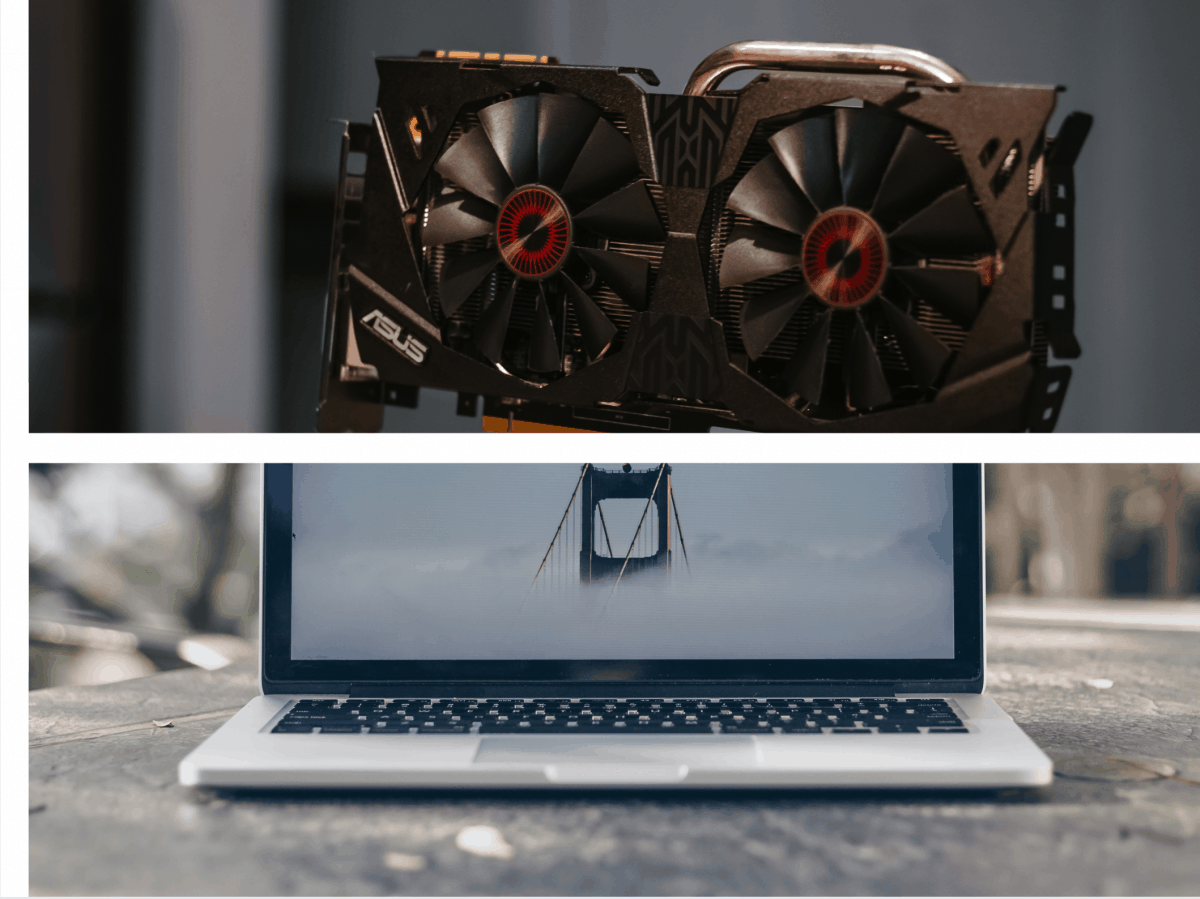Laptops have long been known to be portable machines capable of giving you access to the internet and allowing you to complete work on-the-go. But what if you want to do something that is more hardware-intensive, and requires a dedicated graphics card, such as playing games on your laptop.
Do Laptops Have Dedicated Graphics Cards? (Short Answer)
Most laptops, especially lower-end ones, don’t have a dedicated graphics card. Instead, they utilize what is known as integrated graphics, which shares memory with the CPU, and hence, isn’t as powerful as a dedicated graphics card. Some gaming and higher-end laptops do have a dedicated graphics card.
The best way to find out if a laptop model has a dedicated graphics card is to look for the technical specifications of the laptop, finding the graphics card, and searching up if it’s an integrated graphics card or a dedicated graphics card.
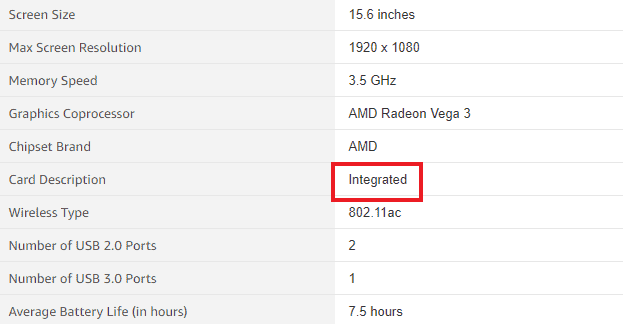
What Is Integrated Graphics?
Integrated graphics is built-in to all mainstream CPUs (Central Processing Units, CPUs are found in all PCs), as a graphics card is necessary to process the graphics, and frames you see on computers. This makes it so that it is possible for computers to not have a dedicated graphics card, and still be usable; lowering the costs for consumers, and manufacturers.
(If you’re confused as to how a PC would work if the CPU has integrated graphics, and if the PC also has a dedicated graphics card, the PC would automatically choose which graphics card to use according to the application.)

Although integrated graphics have significantly improved, and higher-end CPUs have better integrated graphics, the majority of dedicated graphics cards are far better, as they don’t have to share RAM with the CPU, and instead, have their own RAM, otherwise known as VRAM. Dedicated graphics cards also have their own cooling fans and don’t have to share resources with the CPU.
Is A Dedicated Graphics Card Needed?
Does it mean that we all need a dedicated graphics card? No. Integrated graphics is fine for:
- Word processing
- Office work
- Web browsing
- Watching Netflix
- And other similar non-hardware-intensive tasks
While these tasks will work better with a dedicated graphics card:
- Gaming
- 3D Modelling
- Video Editing
- And other rendering tasks
These tasks are more reliant on graphics processing and therefore require a better graphics card.
If you’re interested in what games integrated graphics can play, and want to learn more about integrated graphics, I suggest checking out my other post here.
Can Laptops Have A Dedicated Graphics Card?
Laptops can have a dedicated graphics card. Especially on higher-end, gaming laptops, you can find one that has a dedicated graphics card for $1,000-$1,500+. But, you do need to note that laptops don’t utilize desktop-type dedicated graphics cards, mainly due to the size.
Instead, dedicated graphics cards within laptops are typically a circuit board with components with the shape similar to a square or a rectangle, to make it possible to fit it into a laptop. On the contrary, desktop dedicated graphics cards are different in terms of size and design.

This means that it is not possible to use a laptop’s dedicated graphics card in a desktop, due to the difference in size and design. But, you should be able to use a desktop dedicated graphics card in a laptop, using something such as an external graphics card enclosure, more on that later in this post, where I discuss how to upgrade a laptop’s graphics card.
How To Check If A Laptop Has Dedicated Graphics
The easiest way to check if a laptop has dedicated graphics would be to go to the technical specifications, and viewing the graphics card’s description.
Or by searching up that specific graphics card model and seeing if it is an integrated graphics card or a dedicated one.
As an example, the Acer Aspire 5 Slim laptop uses the AMD Radeon Vega 3 and from the technical specifications, the graphics card is an integrated graphics card.
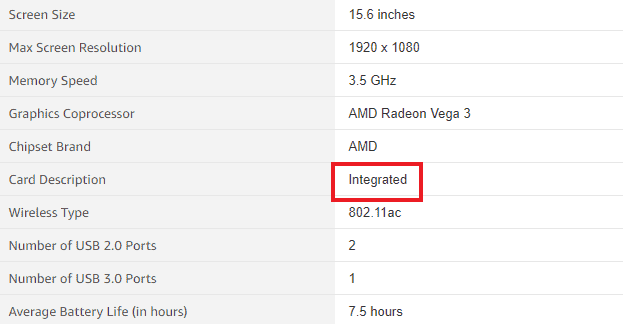
And by searching what type of graphics card the AMD Radeon Vega 3 is, we can confirm that it is an integrated graphics card.
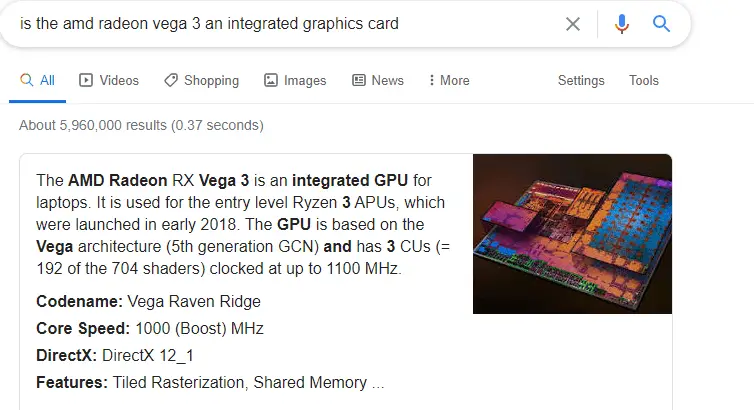
An example of a laptop with a dedicated graphics card would be the MSI GL65 Leopard, which has an RTX 2070, which is a dedicated graphics card.
As a general rule of thumb, if the laptop costs less than $800-$1,000, it is highly unlikely that it’ll come with a dedicated graphics card.
If the graphics processor/graphics card type is not stated clearly, and if you can’t find the necessary information to determine if it is integrated or dedicated, you could also try posting a question on Amazon and hope for a response from a user, a third-party seller, or from the manufacturer.
List Of Common Graphic Cards In Laptops & Their Graphics Type (Integrated Or Dedicated):
| Graphics Card | Integrated Or Dedicated |
|---|---|
| AMD Integrated Graphics (All Types) | Integrated Graphics Card |
| AMD Radeon Vega 3 | Integrated Graphics Card |
| Intel UHD Graphics (All Types) | Integrated Graphics Card |
| AMD Radeon R5 Graphic | Integrated Graphics Card |
| Intel HD Graphics (All Types) | Integrated Graphics Card |
| NVIDIA GeForce GTX 1660 | Dedicated Graphics Card |
| NVIDIA GeForce GTX 1650 | Dedicated Graphics Card |
| AMD Radeon RX 560 | Dedicated Graphics Card |
| NVIDIA GeForce GTX 1060 | Dedicated Graphics Card |
| NVIDIA GeForce RTX 2060 | Dedicated Graphics Card |
| NVIDIA GeForce RTX 2070 | Dedicated Graphics Card |
Can I Upgrade A Laptop’s Integrated Graphics?
It is possible to upgrade a laptop’s integrated graphics to a dedicated graphics card. The best way to upgrade a laptop’s integrated graphics would be to use an external graphics card enclosure or an external graphics card dock.
Something to note is that using an external graphics card solution probably isn’t going to be as fast/powerful as having it internally connected to the laptop’s motherboard, but, it will at least give you the ability to upgrade your laptop’s graphics card.
How To Upgrade Integrated Graphics In A Laptop
There are currently two ways to upgrade integrated graphics in a laptop:
- Using An External Graphics Card Enclosure (Requires Thunderbolt)
- Using An External Graphics Card Dock
Solution 1: Using An External Graphics Card Enclosure (Requires Thunderbolt)
First and foremost, to use an external graphics card enclosure, you’ll need to ensure that your laptop has a thunderbolt port, specifically, you’ll need a thunderbolt 3 or 2 port.
(Getting a thunderbolt port isn’t as easy as using a “USB to Thunderbolt adapter”, as thunderbolt is on the hardware side of your laptop, meaning that if your laptop doesn’t come with a thunderbolt port, you’re unfortunately out of luck for this solution.)
If your laptop doesn’t have a thunderbolt port, I have listed another solution below.
You can check if your laptop has a thunderbolt port by looking for the technical specifications chart, and to locate the port, you can do so, by finding the thunderbolt symbol next to the port, as shown in the picture below.
Most modern laptops with a thunderbolt port, should be a thunderbolt 3 port.
(Here is a full list of laptops with thunderbolt 3 on ultrabookreview.com | A laptop with thunderbolt 3 usually costs $700+)
External graphics card enclosures are more of a plug-and-play solution, considering that they come with their own power supply, and all the necessary components to have a dedicated graphics card on a laptop, but they do come with a hefty price tag ($250-$500) just for the enclosure, and you’ll have to purchase the graphics card itself as well.
Next, to find the right thunderbolt 3 or thunderbolt 2 external graphics card enclosure, I recommend looking at this chart from egpu.io. (Look under the thunderbolt 3 or 2 section, as the rest of the connection types utilizes a dock, not an enclosure, which is a different type of solution for using a desktop dedicated graphics card in a laptop, I have fully explained this other solution down below.)
There, you can locate the best external graphics card enclosures for each type of port (thunderbolt 3 or 2), as well as valuable information, such as size, weight, power, and more.
Lastly, you’ll also need to find out if the external graphics card enclosure is compatible with the graphics card that you’re looking to use. This information can be easily found with a quick search.
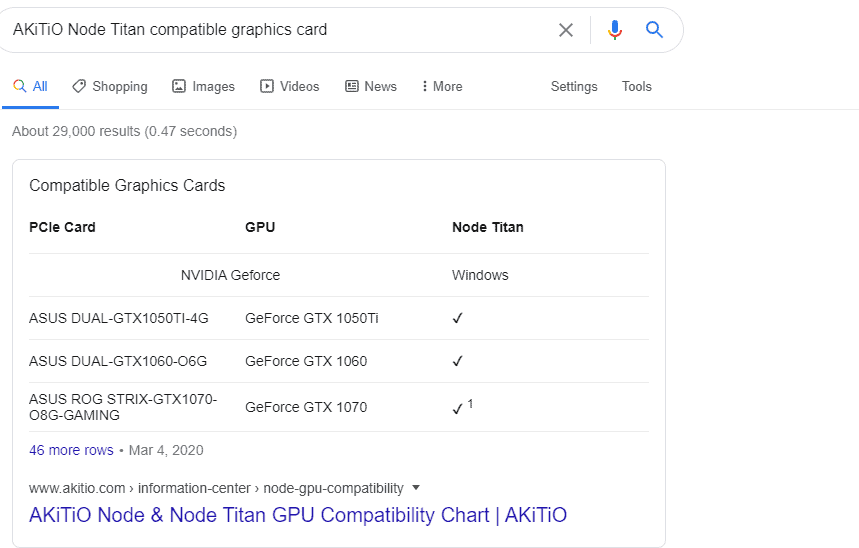
If you can’t find any information regarding the compatible graphics cards or if you think your desired graphics card is compatible, but have yet to be listed, you might want to try finding out how much power the external graphics card enclosure provides, as well as the measurements for the graphics card to fit in, and see if it matches with your desired graphics card. (I have listed the power supply needed for popular graphics cards down below.) Most of the information needed can be found on the chart on egpu.io. (Look under the thunderbolt 3 or 2 section for external graphics card enclosures.) If you’re doing this, you should probably buy the graphics card from somewhere where you can return it, just in case it doesn’t fit well.
For those with an Alienware laptop, you might want to look into getting the Alienware Graphics Amplifier, which doesn’t use Thunderbolt, and instead utilizes a connection type found on only specific Alienware laptops, which are the Alienware 13 R2, 13 R3, 15 R2, 15 R3, Alpha R2, M17xR2, M17xR3, X51 R3 (According to Alienware).
Solution 2: Using An External Graphics Card Dock
An external graphics card dock basically refers to a small dock that you connect a desktop dedicated graphics card to, and connect a power supply, as well as a connection type from the dock to the laptop.

This is a popular external graphics card dock, the EXP GDC External Laptop Video Card Dock
Before continuing, it is important to note that using this solution of utilizing a dock, comes with a plethora of disadvantages. One of the main disadvantages is that your laptop’s back cover will need to remain open when connected to the dock, as the connector is located within the laptop’s internals (unless you’re using ExpressCard, which connects to your laptop’s side port). Opening up your computer will certainly void your warranty as well.
Another disadvantage is that the power supply will be extremely large in size, which compromises your laptop’s portability. The only advantage is that it costs much cheaper ($10-$110) than an external graphics card enclosure, but it is a rather unpractical way of connecting an external desktop dedicated graphics card.
Due to the disadvantages stated here, and the fact that laptops really aren’t meant to have an external graphics card dock connected, no popular brand has made an external graphics card dock yet, so you probably won’t have any kind of support, and you’re basically on your own.
As mentioned above, this solution requires a desktop-type dedicated graphics card, a power supply, and a dock. The dock also needs to be connected to the laptop. There are a few types of connections for an external graphics card dock to connect to a laptop, here are the most common ones:
- Mini PCIe – Common, but requires you to remove your laptop’s wifi card to get an available slot. So you’ll probably have to get a USB Wifi Adapter if you’re looking to use this solution.
- ExpressCard – Found on older laptops (Before 2015). This connection type is the easiest to connect in comparison to the rest, as it doesn’t require you to open up your laptop, and instead connects to a side port on your laptop, like you would with a USB port for example.
- M.2 – Common, usually use to connect storage devices, your laptop’s M.2 slot may have already been taken up, due to a storage device, or a Wifi Card, in that scenario, you might want to consider getting a USB Wifi Adapter.
So, how do you know which connection to use? The best way to know which type of connection your laptop has, is by going to the technical specifications, as it should be mentioned there. You will also have to open up your laptop (if you’re using ExpressCard, you don’t need to), and check if the port is available for connecting a cable.
Here are the images for what you should be looking for, for each connection type:
Mini PCIe Image:

M.2 Image:

ExpressCard Image:

Once you’ve verified that your laptop has an available slot, I recommend going over to this chart at egpu.io, where you can find the recommended docks for each type of connection, as well as other important details. (The external graphics card docks are under the Mini PCIe, ExpressCard, and M.2 connection type.)
Next, you’ll want to find a suitable power supply. This can be easily found by searching it up.
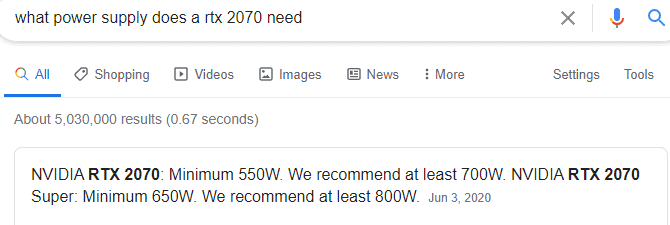
Table of common graphics card and the amount of watts required to power them:
| Graphics Card | Watts Needed |
|---|---|
| NVIDIA Geforce GTX 1060 | Minimum of 400 Watts |
| NVIDIA Geforce GTX 1050 Ti | 300-350 Watts |
| NVIDIA Geforce GTX 1070 | 500-650 Watts |
| NVIDIA Geforce GTX 1650 | 350-400 Watts |
| NVIDIA Geforce GTX 1080 | 600 Watts |
| NVIDIA Geforce RTX 2060 | Minimum of 500 Watts |
| NVIDIA Geforce GTX 970 | Minimum of 500 Watts |
| AMD Radeon RX 580 | 500 Watts |
Finally, once you’ve purchased all the necessary components, you’ll need to connect them together.
Here are the tutorials for each connection method:
Mini PCIe Tutorial:
M.2 Tutorial:
ExpressCard Tutorial:
As seen, using an external graphics card enclosure is going to make your life much easier, rather than using a dock. Furthermore, using a dock is not practical even if you’re not bringing it out, considering that you have to open the back panel.
So I recommend that you just purchase a new laptop if your laptop doesn’t have a thunderbolt port if you wish to upgrade your laptop, otherwise, it’s going to be a tedious upgrading process using an external graphics card dock.
If you’re wondering if laptops are any good for gaming, and the benefits of gaming on a laptop, I recommend you check out my other post here.
How To Check If Your Laptop Has A Dedicated Graphics Card
Once you’ve installed a dedicated graphics or just want to check what type of graphics card your laptop has, simply search for device manager in the taskbar and go to display adapters.
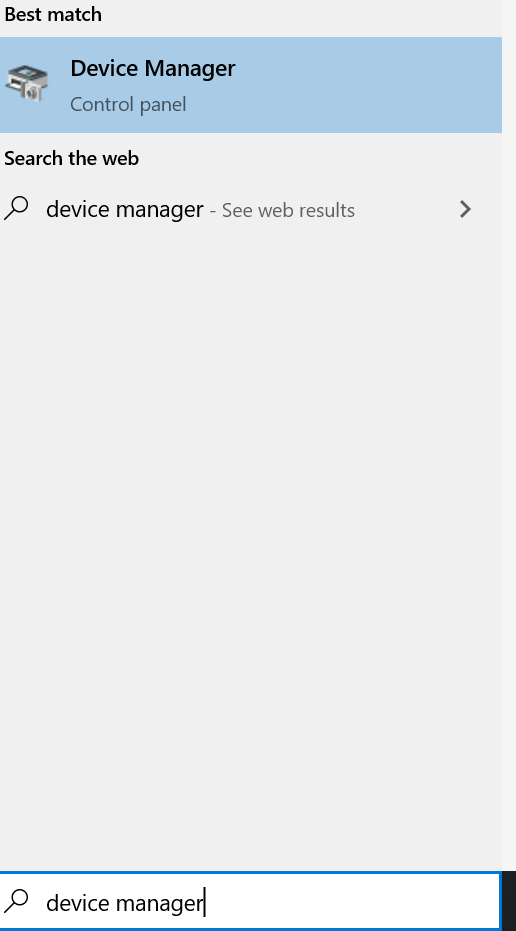
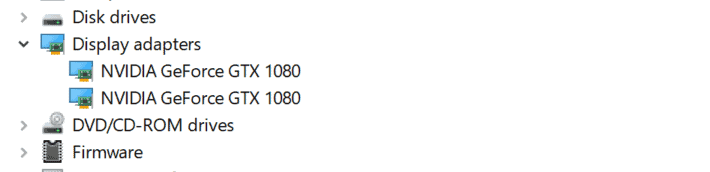
If you have Intel HD or UHD Graphics stated in your display adapters, which is integrated graphics, it should show up here as well. If you have both integrated graphics and a dedicated graphics card, which is common, your PC will automatically switch between each graphics card according to the application.
Concluding Statement
All-in-all, most laptops don’t have a dedicated graphics card, and you’ll certainly need to pay extra to get one that has a dedicated graphics card, and for most tasks such as basic word processing, casual web browsing, and other less hardware-intensive tasks, you really don’t need a dedicated graphics card.