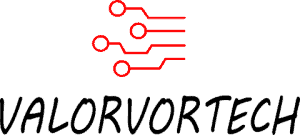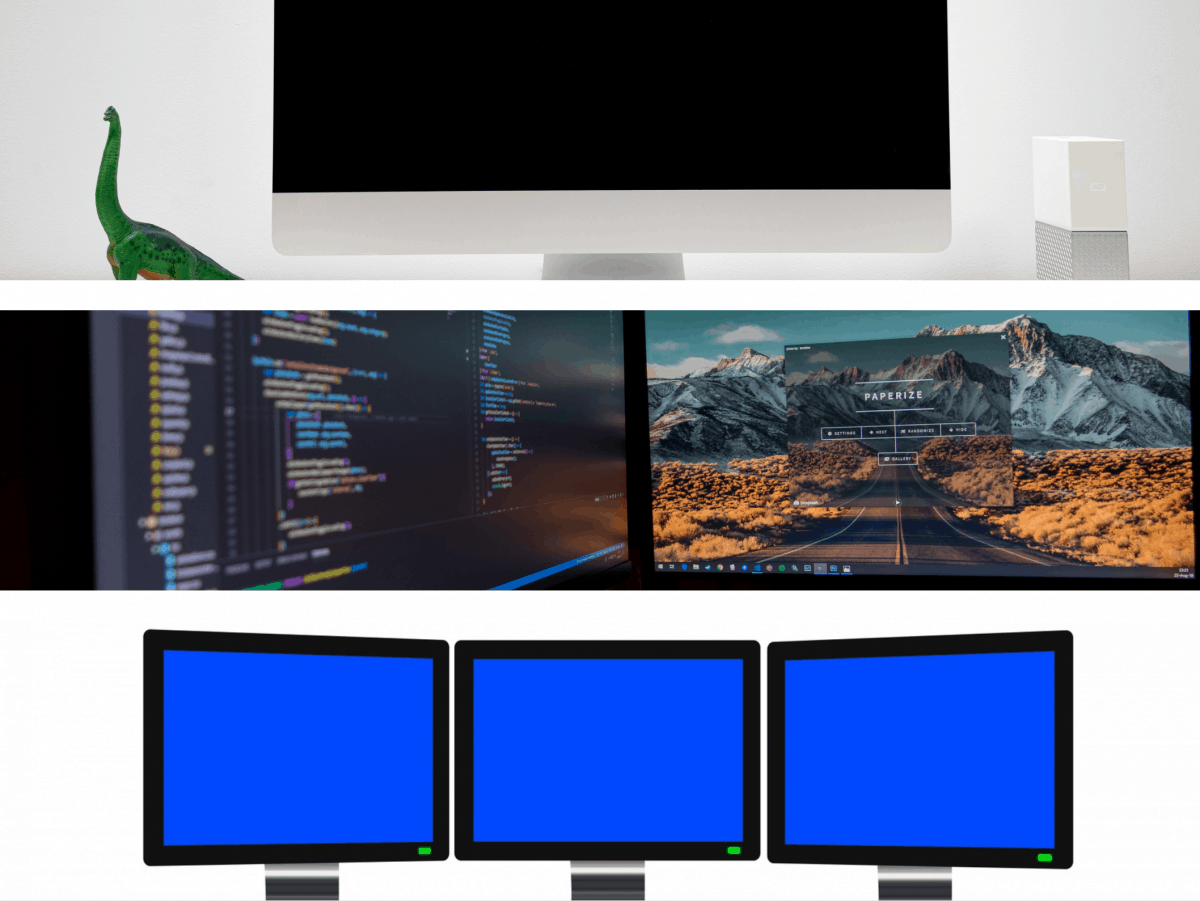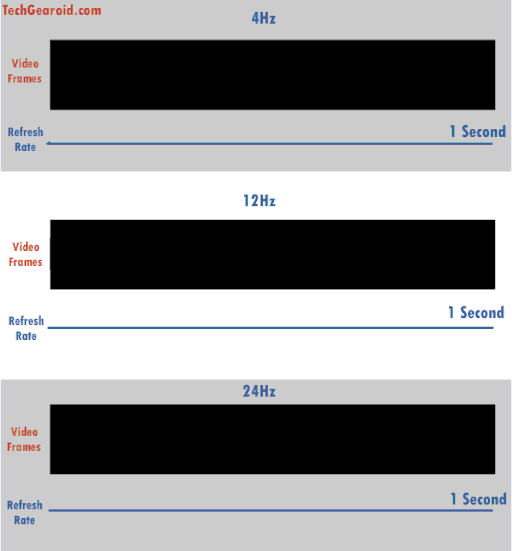Every streamer seems to have an aesthetically pleasing setup, and one thing stays relatively similar which is that they either have a triple or dual monitor setup, but, how many monitors does a streamer really need?
How Many Monitors Do I Need For Streaming? (Short Answer)
Two monitors would be best for streaming, as it allows you to view your games in full screen on your primary monitor, while still having your chat, donations, and OBS preview on the secondary screen.
1) Is One Monitor Good Enough For Streaming?
Ideally you would want two monitors, but utilizing just one monitor would still be usable. You won’t be able to see your OBS preview or other recording software when gaming, but you should be able to access chats and dashboards on a mobile device or a tablet.
A one monitor setup would be doable for those just starting out, but it’ll soon start to pose as a challenge, as it’ll be much harder for you to properly manage other things when streaming, such as monitoring the chat and donations.
For those that aren’t streaming games, and instead, doing just chatting live streams, you will certainly be able to use just one monitor, as you can easily open up multiple applications at once.

1.1)Tips For Buying A Monitor For Streaming
A good tip if you have yet to buy a monitor for streaming, is that you should get a decent 1080p monitor that is affordable, so that when you wish to upgrade to two or three monitors in the future, the costs for getting all of them with the same specifications, measurements, and model type, wouldn’t be exceedingly expensive.
Alternatively, you could purchase one high-end monitor such as a 1440p monitor that is 240 Hz (More on the best monitor refresh rates & resolutions for streamers further into this post), and get an extra secondary monitor in the future that is cheaper, just for doing miscellaneous tasks such as monitoring your chat.
That said, if you have an ultrawide monitor or a large monitor, such as a 49-inch monitor, you should be able to have multiple applications viewable while your game is running, but, your games will not be in fullscreen mode, and instead, will be in a windowed mode, which basically all games have, but will cause for the resolution of the game to drop.
2) Why Are Two Monitor Setups Better?
The main reason for getting a dual monitor setup would be for the extra space for your applications. This allows you to run games in full screen and have Chrome on the other monitor with your chat and OBS/your recording software pulled up.

If you also edit Youtube videos, such as highlights of your stream, editing software such as Adobe Premiere Pro allows you to spread your tools between two monitors.
Besides just streaming, having dual monitors is also a huge benefit when gaming, considering that you can have Youtube or Netflix pulled up while you play games or do other tasks.
I’ve been using dual monitors for some time now, and although most of the time it has no use, I would say it’s pretty worth it, especially if you just purchase a cheap one for your secondary monitor.
2.1) Potential Disadvantages Of Dual Monitors
Dual monitors, while they seem to be extremely useful at first, do have a few downsides.
One of which being that your computer will require more resources to power the other applications that you’re running. On a single-monitor setup, all other applications get put in the background when you go full-screen on a game, and will require fewer resources from your PC.
Even if you use windowed mode on a single-monitor setup, the number of applications you can squeeze won’t be much, and hence, won’t require more capable hardware in comparison to if you’re using dual monitors.
With two monitors, all the applications you run on both screens need to be running, and hence, you’ll certainly see a performance drop. Usually, if you’re just running a few Chrome tabs, the performance drop wouldn’t be too noticeable, but if your computer can’t handle running games at a stable rate on just a single monitor, you might want to consider upgrading your PC first, before your monitor.
Another potential disadvantage of having dual monitors is the extremely high costs, even if both monitors are budget, 1080p monitors, you’re going to be looking at spending double the cost of a single monitor.

2.2) Tips When Buying Dual Monitors For Streaming
- The Size Of The Monitor Matters. The standard configuration of dual monitors would be having the primary monitor right in front of you and the secondary monitor to the side. In this configuration, I recommend that your secondary monitor not exceed 24 inches, otherwise, you would have to twist your neck just to see the full length of your secondary monitor.
- Consider Buying The Same Model. Buying two different models of monitors not only makes your setup unpleasant to look at, but also causes the colors to be different, as the color calibration of each monitor differs from one another. That said, I use two different brands, types, resolution, and size of monitors, as I rather splurge a little on my primary monitor, and get the cheapest option for my other, and it has yet to affect me.
- Take Into Account Your Desk Size. Instead of taking the “32 inches” or whatever size the manufacturer states, you would want to go to the Amazon listing (which basically all monitors have one) and check the precise dimensions of the monitor. Compare that length to your desk’s dimensions, and ensure that there’s some extra room before purchasing, just to be sure.
If you’ve gone with a dual monitor setup and need to set it up, I recommend checking out this guide by WikiHow on how to properly plug it in and configure the settings in Windows 10 & on Mac.
3) Are Three Monitors Setup Needed For Streaming?
There are very few reasons as to why one would need three monitors, and while having three monitors for streaming isn’t necessary, it can certainly make your life a tad bit easier due to the extra space.
Usually, your third monitor would carry out tasks similar to your secondary monitor, such as monitoring your OBS preview, donations, and such, but you probably aren’t going to view it much, as it’s not an easy task viewing three monitors.
Contrary to what you’ll see on the majority of streams, three monitor setups aren’t going to help you much, and you’re much better off saving that money if you’re just starting out.
Three monitor setups also cost a fortune and will require a tedious setup process, and a desk wide enough to fit all of them. As mentioned above, I recommend getting both secondary monitors at 24 inches or below, to save your neck from having to twist excessively.
Your graphics card might also not have enough ports to connect all three monitors, or might not support three monitors being connected at once (I suggest doing a quick Google search to see how many monitors your graphics card supports).
If you decided to have three monitors, and have plugged them all in, I recommend checking out this guide by WindowsCentral on how to configure it in Windows 10.
Other Considerations When Buying A Monitor For Streaming
1) What Refresh Rate Is Needed For Streaming?
60Hz would be the best of both worlds – both cheap, and fast enough for most tasks, even if you’re playing games on stream. While higher refresh rate monitors such as a 120Hz, 144Hz, or a 240Hz monitor is best for multiplayer, and competitive/eSports gamers.
The refresh rate on monitors are ones such as 60Hz, 120Hz, 144Hz, and even 240Hz, this simply refers to how many times the monitor refreshes per second.
As an example, 60Hz would refresh the monitor 60 times per second. And you really only need to worry about refresh rates if you’re into competitive gaming/eSports.
- 60Hz – Best for most users, these monitors don’t cost as much as other higher refresh rate monitors, and is best for most use cases, even gaming.
- 120Hz/144Hz – Sort of a middle ground between 60Hz and higher refresh rate monitors, such as a 240Hz monitor, and is best for multiplayer gamers.
- 240Hz– Best for eSport and competitive gamers to get every advantage you possibly can.
If you’re worried that you need a higher refresh rate monitor to make your stream look smoother, there isn’t a need for that, as the refresh rate you see, isn’t the refresh rate that all your viewers will see (it depends on the monitor/screen they’re using), what impacts the number of frames per second that your viewers see is how many frames per second your PC is outputting. Click here to find out how to monitor your PC’s frame rate.
(If you’re confused, the refresh rate is handled by your monitor, and the frame rate is handled by your PC – your PC can output 240 FPS, but if you have a 60Hz monitor, you’ll only see 60 frames per second, which is the frame rate.)
In fact, most streaming platforms limit the frame rate of your stream to 60 frames per second (FPS).
Do note that if your PC is outputting 120 frames per second (FPS), and if a viewer of yours only utilizes a 60Hz monitor, they can’t see above 60FPS/60Hz (for example).

Do take note that your computer will also need to be able to output the same amount of frames or more. As an example, to be able to view 240Hz on a 240Hz monitor, your computer needs to be able to output 240 frames per second (FPS) or more, otherwise, if you get 120 FPS on a 240Hz monitor, you’ll only get 120Hz. (And same goes for other refresh rates as well)
I recommend you check out my other article here, where I go into detail about what refresh rates are, if 60Hz is enough for gaming, and in general what specifications are needed for higher refresh rates.
240Hz monitors would be extremely excessive especially if you underutilize them, considering that they cost much more than standard 60Hz monitors.
2) What Resolution Is Needed For Streaming?
1080p would be best for most use cases such as gaming, it is an inexpensive solution, while still allowing you to appreciate the details of games, videos, and photos. 1440p would be a good step up/upgrade, while 4k is rather excessive if you’re just playing/streaming a game.
1920×1080 (1080p) – This is the most common monitor resolution, and is best for the majority of tasks, such as web browsing, and gaming. If you wish to know more about if 1080p is enough, I have a separate article here. But in short, 1080p is enough for essentially all tasks.
2560×1440 (1440p) – This is best if you’re looking to upgrade from a 1080p monitor but still want to save on costs and get higher refresh rates (above 60Hz), which would be exceptionally expensive on a 4k monitor.
3840×2160 (4k) – 4k is theoretically supposed to be 4 times the pixel count of a 1080p monitor, and will certainly give you better detail and clarity in games, and when viewing frames on your monitor in general, but, the difference between a 4k and 1080p monitor is not an exceptional difference considering the price differences.
Gaming on 4k also depends on other factors such as your eyesight, the size of your screen, and the distance you sit from the screen when viewing content.
Speaking from experience, as someone who has been using a 4k monitor for a few years now, using my secondary display, a 1080p monitor to spot the differences, the difference is there, but is barely noticeable in most occasions, and that applies to even when playing games.

My dual-monitor setup. 4k as the primary monitor and 1080p as the secondary monitor. 4k Monitors are best for individuals who work with high-resolution content, and are not needed for streamers, as they cost considerably more than standard monitors, such as a 1080p monitor.
Similar to monitor refresh rates, the resolution you see on your monitor, isn’t going to be what all your viewers see, as it depends on their monitor/screen, instead, it depends on the resolution you set your game/content to, in games, this can be easily configured in the settings menu, and in sites such as Youtube, it can be changed in the settings as well.
Even if you set your games/content to 4k, and if a viewer of yours only utilizes a 1080p monitor, they can’t see above 1080p (as an example).
All-in-all, I recommend getting a 1080p monitor, considering that there will be an abundance of options, at a much more affordable price, allowing you to spend on more crucial components of streaming, such as your PC if it is barely holding up to modern standards.
If you’re interested in what my pick for a 1080p monitor is, and what I currently use, I have discussed it in a separate article which can be found here.
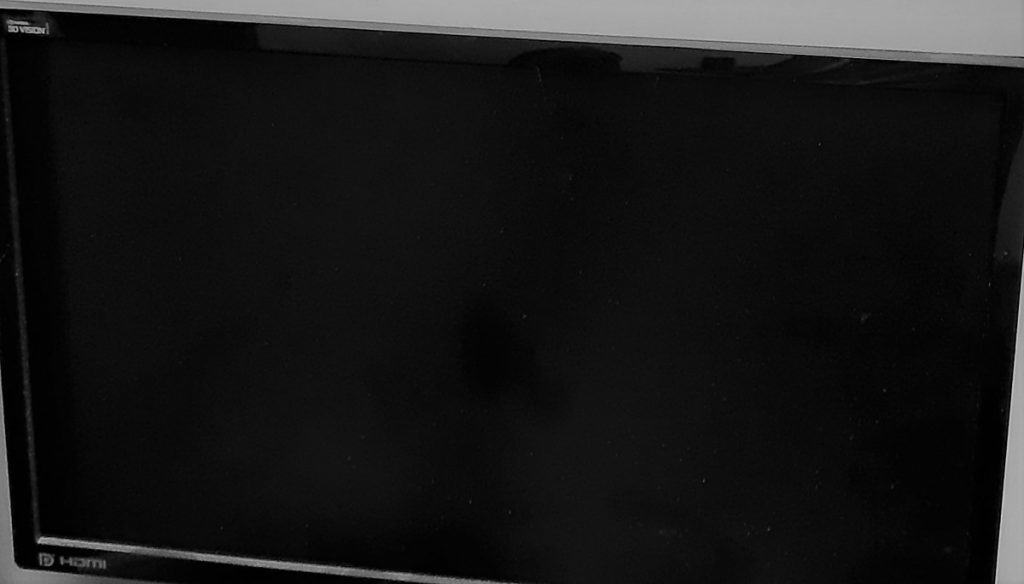
Final Thoughts
In summary, a one monitor setup is perfect for beginners, or if you’re fine with having your mobile phone by your side to view things such as your chat, or you could also put your game into a windowed mode, and have applications on the side.
But, you’ll certainly want to upgrade to a dual monitor setup once you’ve enough to spent, to allow you to view more information without compromising on having to come out with unconventional solutions.