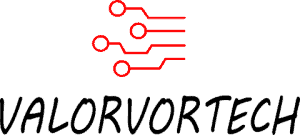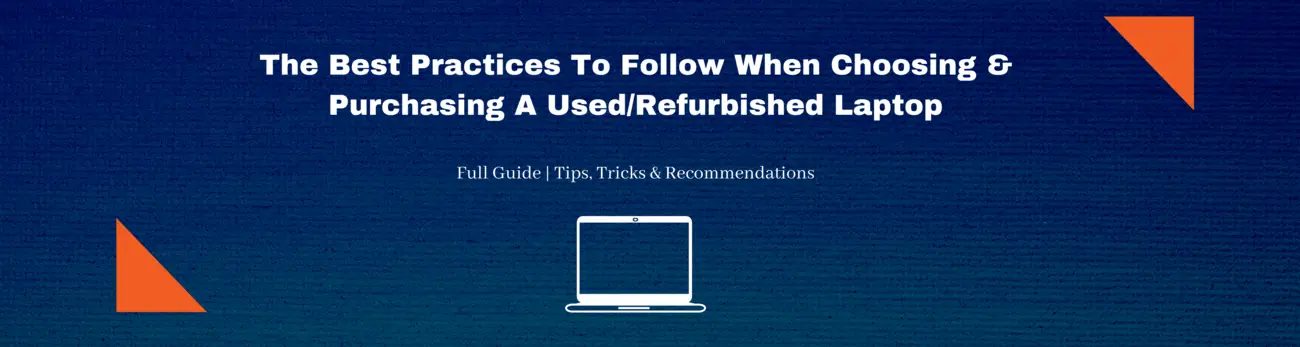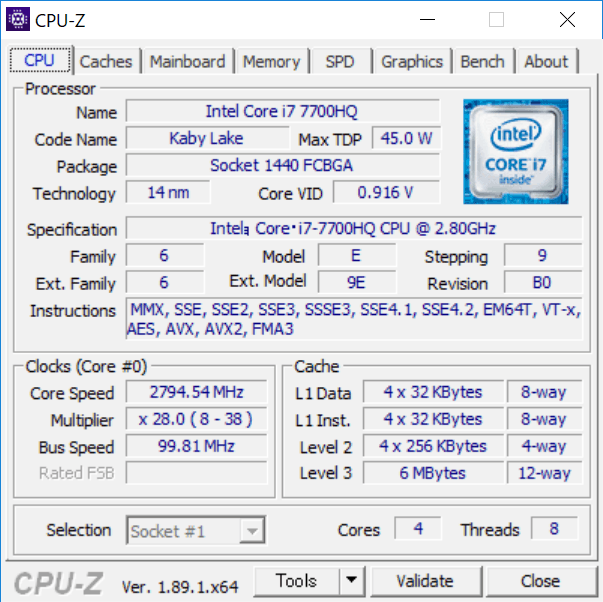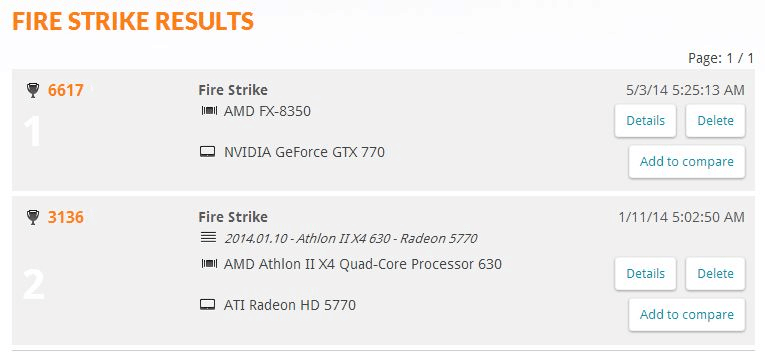Purchasing a second-hand laptop might be seemingly easy, however, there is still a multitude of risks and problems that will occur when not following proper precautions and measurements to avoid them. In this article, we look further into the proper ways you can safely and securely purchase a preowned laptop, while still obtaining a great deal. As well as the best websites, marketplaces, and manufacturers to purchase & choose a used/refurbished laptop from!
Summary Of How To How To Properly Choose & Purchase A Secondhand Laptop
- Select A Platform
- Choose Your Ideal Laptop
- Carefully Check The Listing
- Check The Laptop When It Arrives
- Return If Needed
Where To Purchase A Used Or Refurbished Laptop From
There are a variety of marketplaces, shops, and sites to purchase your second-hand laptop from. While some are safer and more secure than others, some are also where the best deals originate from! Listed below is the full list, as well as some of my personal recommendations, and just in case you were still dwelling on if you should purchase a used/refurbished laptop, I have written a comprehensive article, on why you should, here!
1) Directly From Manufacturers
| Manufacturer | Website | Warranty | Assurances |
|---|---|---|---|
| Apple | Apple Refurbished Products | One-Year Limited Warranty | “Like New” Devices With Genuine Apple Replacement Parts |
| Acer | Acer Recertified Products | Manufacturer Warranty For 90 Days | Additional Warranty Can Be Purchased |
| Dell | Dell Refurbished Products | 100 Day Limited Warranty | 30 Day Satisfaction Guarantee (Able To Return Without Any Defects Within 30 Days, But You’ll Be Charged A 15% Restocking Fee) |
| Razer | Razer Refurbished Products | One-Year Warranty | Refurbished With Original Parts |
There are currently only a handful of manufacturers who directly sell refurbished laptops. When purchasing from these sites, its more of getting a good experience, as well as quality products, rather than receiving a good deal, as its non-negotiable, and often times the prices are among the highest in terms of used items. So if you’re seeking a seamless and effortless process, these sites are the way to go!
2) From eCommerce Market Places
| Brand | Website | Buyer Guarantee |
|---|---|---|
| Amazon | Amazon Certified Refurbished Products Amazon Homepage | Tested & Inspected By Qualified Suppliers Amazon Standard Return Policy Amazon Renewed Guarantee (90 Day Warranty) |
| Walmart | Walmart Certified Refurbished Products | Tested & Inspected To Appear Like New 90 Day Minimum Warranty Refurbished Products Come With Original Accessories |
| eBay | eBay Homepage | eBay Money Guarantee (Get The Item You Ordered Or Your Money Back) |
| Mercari | Mercari Homepage | Mercari Money Back Guarantee |
On these sites, you can expect to get relatively good prices if you decide to wait it out a few days and bid on a few items, or negotiate with the seller. The sites listed here also offer reasonable buyer guarantees that allow you to safely purchase a product, and if it came delivered defective, or not as described in the listing, you can return it back for a certain time frame. I would personally recommend you purchase from the sites listed here, as they offer buyer protection while having occasional decent deals; essentially giving you the best of both worlds. If you do decide to purchase from these online marketplaces, I highly advise you to check out the safety precautions, as well as what you should check for, down below!
3) From Advertising Websites
| Brand | Website |
|---|---|
| Facebook Marketplace | Facebook Marketplace |
| Letgo | Letgo Homepage |
| Swappa | Swappa Homepage |
| Offerup | Offerup Homepage |
| Locanto | Locanto Homepage |
On these websites, the availability of each product, and the prices, heavily vary according to your location, as the majority of the sellers here are looking to quickly get rid of their stuff, which means having to meetup. The sites listed here are the best way to score the best deals you don’t even know existed, but at the same time, aren’t regulated, and any money you send doesn’t go through a middleman, which means you’ll be more vulnerable, and exposed to potential scams.
Another possible alternative is your local stores, these stores might not have the best prices, but will most likely provide better services, and allows you to easily contact them as you can simply go to the store itself, instead of having to wait for a seller’s reply.
To name a few ways to avoid scams when purchasing from advertising websites, like the few listed above, you should never pay an upfront fee; only pay when meeting up. Another thing to note is to never purchase “too good to be true deals”, although there might be some tempting deals listed here, its best to trust your gut and be on the lookout for red flags. More on what to be on the lookout for later on!
How To Choose A Refurbished Or Used Laptop
There a variety of checks, and advanced steps you can take to ensure your laptop is as listed, and according to what you need. Here are the steps which you should remember to follow when choosing a refurbished or used laptop online.
1) Pre-requisites
1.1) Know What You Need
Upon searching for laptops, you might be overwhelmed by the choices you are immediately greeted with. Here are some specific specs you might want to be on the lookout for:
Hardware
- CPU. The central processing unit is a part of the computer where operations, such as the running of applications, are controlled, as well as executed. The most common CPU processors are from Intel and AMD, both of which do a good job. For casual web browsing, you should look into getting an Intel i5, or Intel i3, or their AMD counterparts: AMD Ryzen 5, or AMD Ryzen 3. While for gaming, and other hardware-intensive software that heavily relies on the CPU, you should consider getting an Intel i7 or Intel i9, or their AMD equivalents: AMD Ryzen 7, or AMD Ryzen 9.

- RAM. Otherwise known as random access memory, is used to constantly rewrite its own data, and is a form of temporary storage. For instance, when you’re playing a game or utilizing a software, the memory in your RAM is used, and holds data temporarily but doesn’t function as long-term storage. This is essential to give the user a smoother, and more efficient experience. On the lower end of the spectrum, 4GB of ram is sufficient for casual web browsing, while 2GB should only be limited to basic document work. The best option for long-term usage is 8GB, which allows you to run the majority of applications, as well as play games, but in most cases, won’t allow for the highest settings. As for 16GB, and 32GB, this is best for those who have a heavy workload, and require hardware-intensive software such as photo editing, video editing, 3D modeling, and more, as well as the highest settings for most games. But the results will still depend on how capable your other components are.

Usability
- Battery Life. Battery life plays a huge role in sustaining a long session without charging, and if you often find yourself in situations where plugs are a luxury, you might want to specifically invest in one that has top-notch battery life. The average battery life depends on the type of laptop. For a low to a mid-end laptop, you can expect a decent 5-6 hours, while for gaming laptops, you would be lucky to get 4 hours; as they typically last about 1-3 hours, due to their high power consumption. Lastly, for low-consumption laptops, such as the Macbook, LG Gram, and HP Spectre, just to name a few, some of these can last a groundbreaking 13 hours, depending on their model.
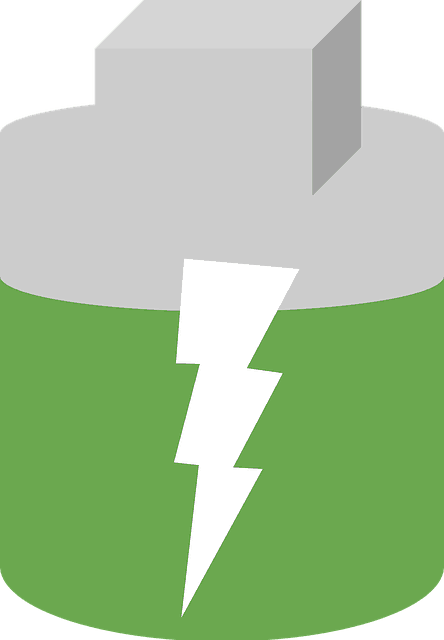
- Storage. Laptops nowadays typically come with an HDD, also known as Hard Disk Drive, which is perfect for office productivity software, as well as casual browsing due to their low prices, and decent speeds. The average laptop HDD size is about 250GB-320GB, which leaves most users with an abundance of storage. However, if you’re a gamer or one that requires a storage device that is fast enough to keep up with your applications, you would need to look into getting a Solid State Drive (SSD). If yours doesn’t come with one, you can purchase an external SSD, or if you want to upgrade your HDD, you could also purchase an external HDD. External simply means that the device is connected through a cable (usually USB), instead of being inside the laptop itself.

To find the specs of the laptop you purchase, you could look at the one the seller provides, or the one the manufacturer provides, which can be found through a quick Google search.
These are only some of the most common specs that you need to look at, however, if your reason for purchasing a laptop is more unconventional, and require different laptop components, you might want to look more into your desired laptop’s specifications, and rectify/ask the questions you have with the seller/manufacturer, if possible.
As for most of us, these few specifications are the main components running the computer, thus, you should definately ensure they suit your needs and fit the requirements for the applications you seek to utilize.
2) Select A Platform To Purchase From
Once you have chosen your desired laptop model, or at least have the basic idea of what you’ll require, and the price range it is in, its time to locate where you can purchase it used/refurbished. You should first decide on whether you want to purchase it directly from the manufacturer, from an eCommerce site, or from an advertising site. Keep in mind that refurbished and used do have a difference, and if you can’t yet decide on which is best for your situation, check out my comprehensive guide regarding that, here.
You could also compare two options: for example, if you found a sale going on in the manufacturer’s website, but there’s also a bidding listing going down in eBay for the same model, you could attempt bidding on the item till it goes above what the manufacturer’s price is, or if it doesn’t, then you have scored yourself a superb deal.
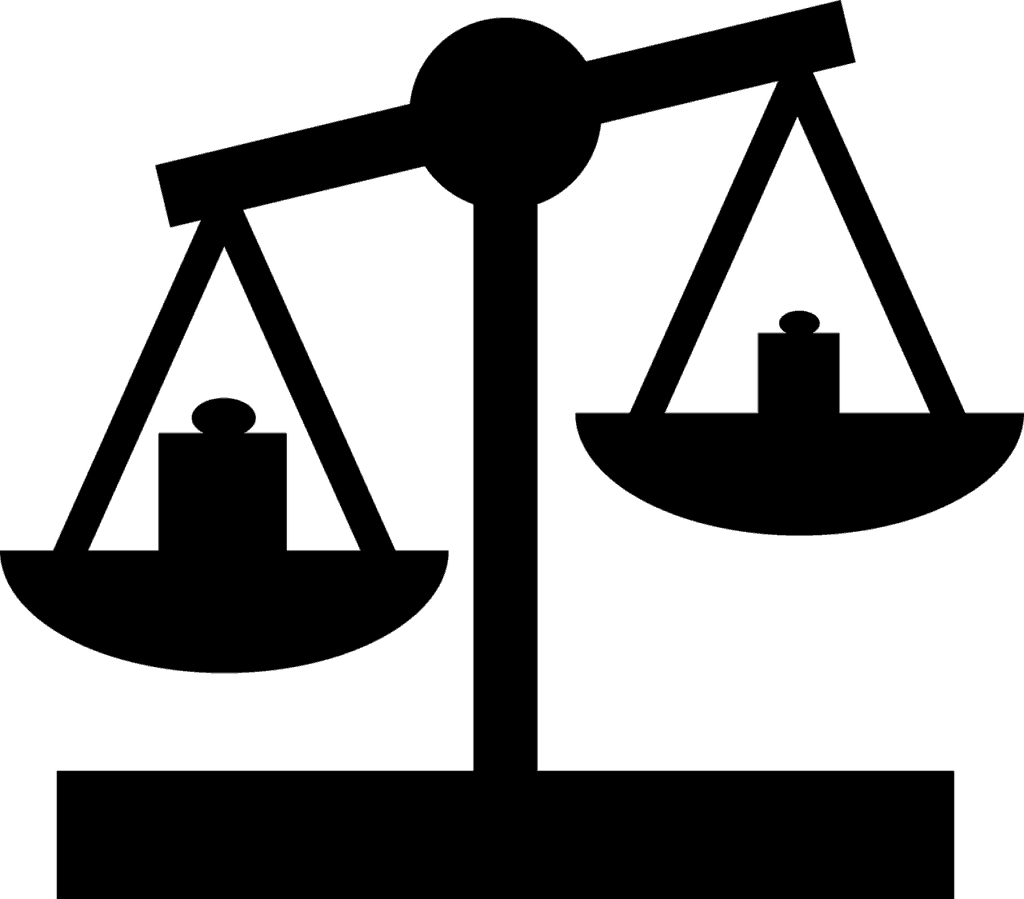
My advice would be to search across the website lists listed above, and search for the model, or similar models till you find a few. Once you have boiled it down to a few listings, compare their prices, how trusted the seller is, what is the condition, how long is the warranty, and most importantly how expensive is it, but always remember that advertising sites such as Craigslist don’t have buyer guarantees, so don’t flock towards the deal without double-checking all the information, and always remain vigilant.
What To Check In A Listing For A Used Or Refurbished Laptop
One of the very first things your eyes points to, is the seller’s profile. From personal experiences, never just look at the star rating and see “4.5” or “5” stars and proceed with your purchase. Alternatively, click on the seller’s profile and browse through the seller’s feedback. Scroll through the seller’s positive feedback first, and look out for obvious fake feedback signs. A typical seller’s review page should have a few sentence reviews, several one-worders reviews, or no comment positive reviews. For example, if your seller has an overwhelming number of long reviews, or one-worders/no comment reviews, they might have fake reviews.
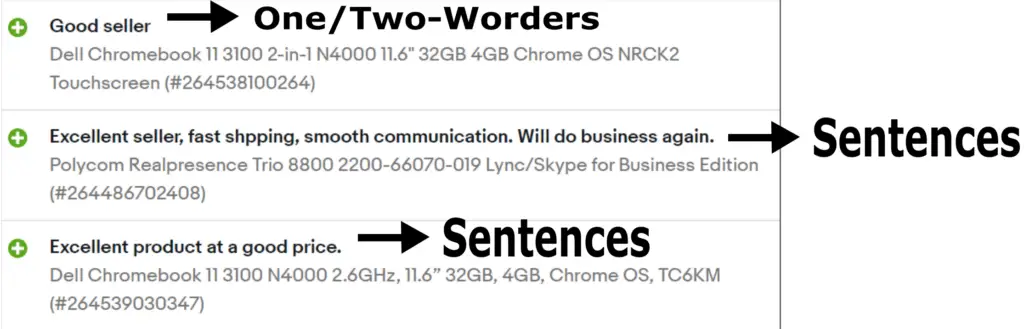
Next, look at their negative reviews. On some occasions, you can see if the problem was caused by the buyer. For instance, if the seller has left a comment on the negative review, stating that the buyer was indecisive, or had buyer’s remorse, you should take it into consideration that the buyer might have been the cause of that problem.
But, if you see multiple negative reviews stating that the seller didn’t ship on time, or didn’t provide a satisfactory experience, it should be an obvious telltale sign that you should stay away from the seller. When going through the seller’s negative reviews, it’s important to keep in mind that we’re all humans, and eventually do make mistakes, therefore, if the negative reviews aren’t anything major, and the total amount of negative reviews, compared to positive reviews isn’t a lot, you should be good to go! I personally go through a lot of my purchasing decisions based on my gut feeling as well as a thorough evaluation. Red flags from a seller can easily be spotted as long as you pay attention, and it is vital to keep them in mind.
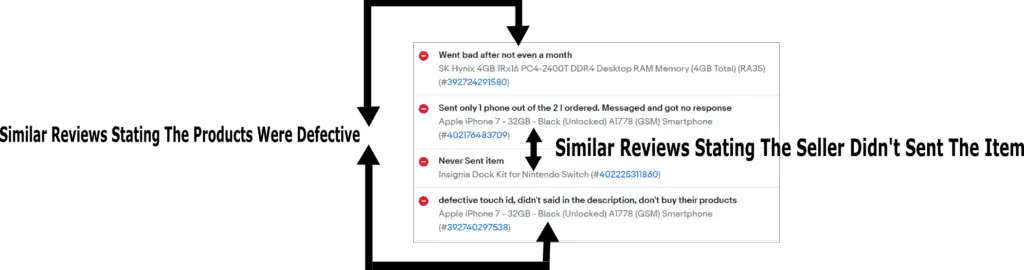
Although this might seem like an extravagant way to evaluate a seller, it is way better than having to deal with a return, and having your money on hold, which all equates to you having the laptop you need, a few weeks delayed.
The next thing you should verify in the listing is the pictures. I recommend you to stay away from listing with less than 2 images, but if its a good deal, and if it is on a secured marketplace with buyer guarantees, than you might want to take the risk. Images are curated by the seller, and hence, most likely won’t contain anything they don’t want to show, but still, its best to look further, and zoom in on the images to double-check the item condition.
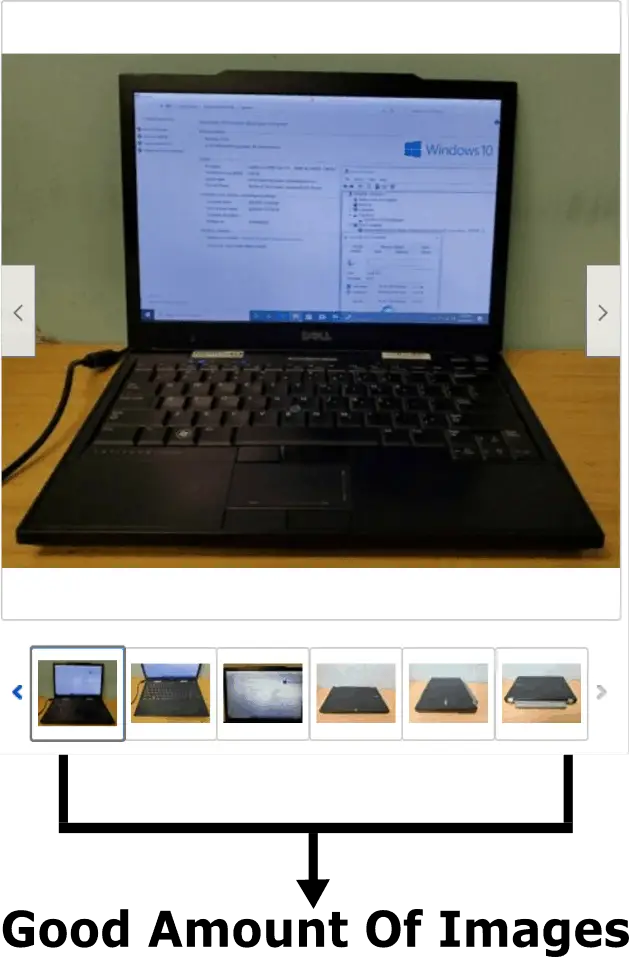
Lastly, you should verify the description, and ensure they fit what you require before going through with the purchase. You should also compare the specifications given on the description against the spec sheet from the manufacturer, which can be easily Googled for.
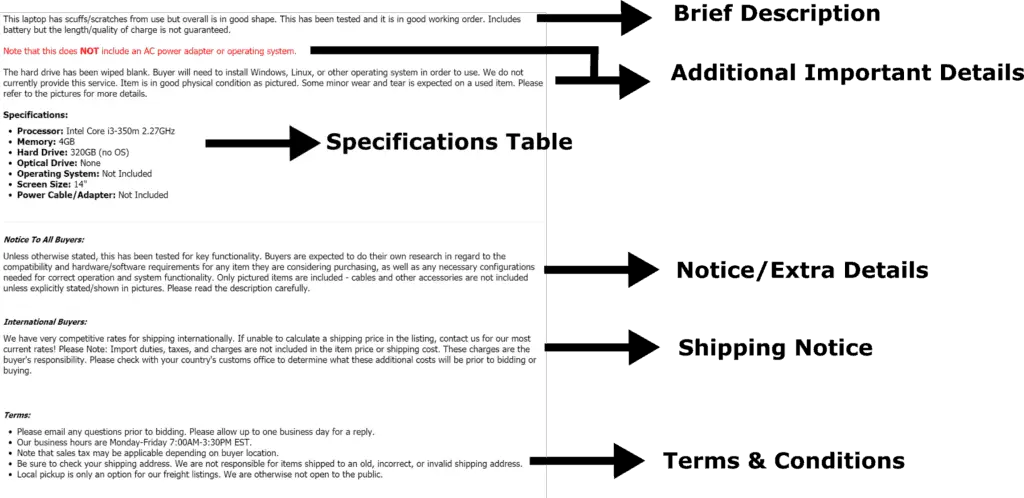
As an extra bonus tip, you might also want to view the seller’s profile for their other products and see if those products contain similar specifications to your desired model, and if they are sold at cheaper prices.
What To Check When You Receive Your Used Or Refurbished Laptop
Once you have received your laptop, instead of booting it up and installing all your necessary applications, it is highly recommended you take the few steps listed below, to ensure you have received the right product. Another thing I personally recommend is to keep the packaging material, just in case you need to return it, this could be the box it came with, the bubble wrap, as well as any other packaging materials used. Putting off inspecting your laptop might lead to your return period being expired, as most marketplaces only have a 30-day time frame for the item to be returned once it has reached your place (more on returns later). Therefore, its best to immediately start inspecting and evaluating the laptop you received using these few steps:
1) Outer-Check
The first check you should proceed with is opening up the laptop, followed up by a general inspection. Lookout for dents, bends, scratches, liquid damages, corrosion, or any damage that was not in the product listing.

While doing so, you might need to utilize a torchlight to look for more minor scratches and small damages that might still be detrimental to the laptop’s condition.
2) Test The Peripherals
This refers to your keyboard, trackpad, or even a CD player that is built-in to the laptop. As for testing your keyboard, you could utilize software such as the PassMark Keyboard test to ensure all your keys are working as intended.

Testing your trackpad extensively is relatively simple and doesn’t require much effort. Simply use the trackpad as usual, and ensure that the entire trackpad responds to your touch, don’t forget the four top & bottom corners!
If you wish to test the CD drive on your laptop, the most common way would be to insert a CD, and ensuring that it reads the CD accurately.
3) Verify & Benchmark The Hardware
Benchmarking is a way to put your hardware components to the test, and see how well it performs. Benchmarking allows you to see how well the laptop is, and how it fairs against similar/identical laptop models. This also allows you to stress test the system and fully ensures that there are no performance issues.
But before you go ahead and benchmark your system, I recommend you install CPU-Z, a software made to monitor and gathers information about your system’s hardware. Once you installed CPU-Z for free, you can view the actual hardware within your laptop, and ensure that it matches up with the listing you purchased from.
One of the best benchmarking programs out there is 3DMark, which can be easily installed through the Steam store, however it does cost about $30, so I wouldn’t recommend benchmarking your PC unless there is a specific reason you need to, as CPU-Z is perfect for verifying your hardware. 3DMark locates a specific test that fits your computer and gives you detailed charts and statistics of your hardware, and more vital information, that is needed to check if your laptop is working as expected. Benchmarking your laptop might take some time, so you should set aside up to an hour for the benchmark to run. Another thing to note is that you should close all other applications when benchmarking to achieve accurate results.
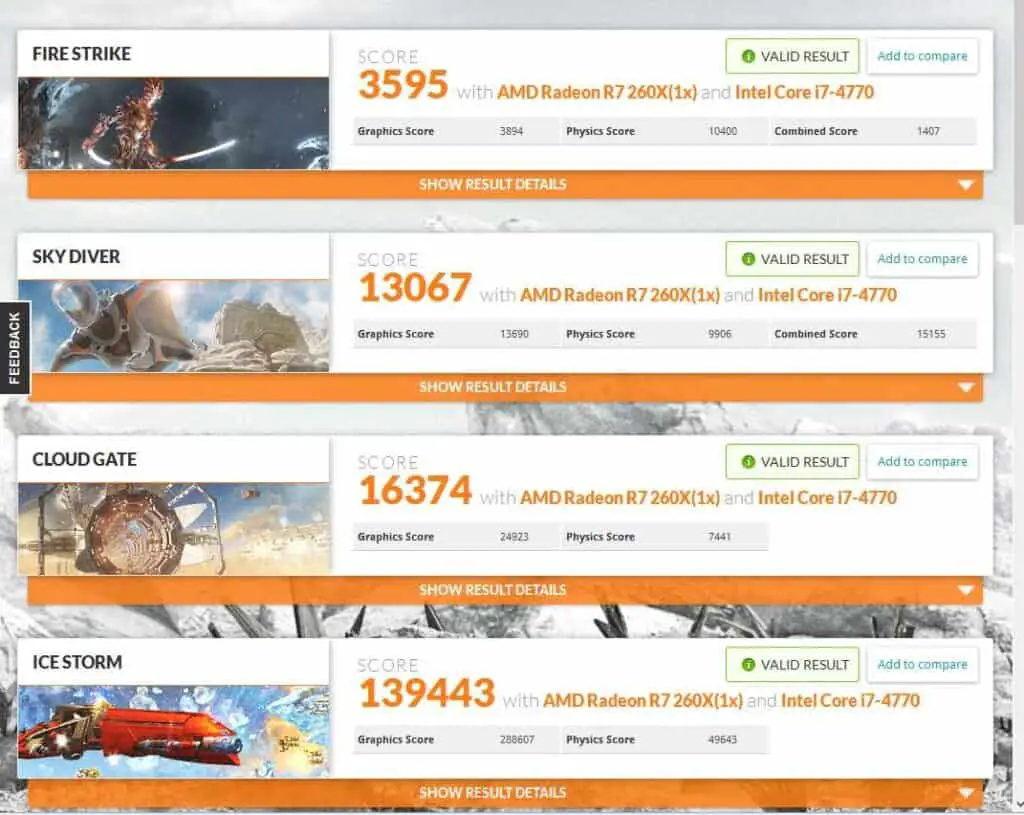
Furthermore, 3DMark also allows you to compare your results with others who have similar/identical components, and puts your results side-by-side with the average, which gives you a better idea of the current state of the laptop you purchased.
4) Test Your Laptop Battery
Testing and monitoring your laptop battery is rather tedious and requires unconventional equipment not found in the majority of homes. Therefore, I highly recommend just timing and using the laptop without charge, and if it is close to what you should be expecting on the manufacturer’s site, then you should be good to go. If you bought a used laptop that is a few years old, and the battery life is far from what the spec sheet has, you might want to take into consideration that it has aged over time. Another thing to keep in mind is that this is a highly ineffective, and inaccurate method of measuring and monitoring your laptop battery, but if you just want a baseline/rough estimate of how long your battery life is, then, this is a better alternative than not testing it at all.

5) Test Ports
To test the ports, you should insert a device that uses that port, to ensure the port on your laptop works.
Here is a breakdown of the most common laptop ports, and what it means, as well as its common use cases:
5.1) USB
There are many different types of USB, such as Mini USB, Micro USB, USB Type-C, and many others, but generally, they are used to connect storage devices, to charge devices, such as mobile phones, to connect USB headphones, to power the laptop, and many more.

5.2) Ethernet
An ethernet port is used to connect WI-Fi through a cable, the cable used in this case would be the Ethernet cable, which can be connected from the router, to the port, giving your laptop a wired internet connection. This, is in certain cases, a preferred option of connectivity, as it ensures a stable and efficient connection, but at the same requires more space, and takes a longer time to set up.

5.3) Audio Jack
The most common one would be 3.5mm, and this would allow you to connect your earphones, or headphones that have a headphone jack.

5.4) SD Card Reader
An SD card is utilized to transfer photos, and videos from your camera to your laptop. The SD card reader reads information off the SD card and feeds it to the laptop.

5.5) HDMI
The HDMI port can be used to connect your laptop to monitors, or projectors through an HDMI cable.

Now that you’ve gotten well acquainted with what each port is, what its purpose is, and how to properly use it, you can test it out, and ensure all of them work correctly. As a side note, if the device you connected through one of these ports doesn’t seem to work, you might want to search up your issue, as it might take some troubleshooting to get it up and working.
6) Test Wireless Connectivity
Connections, on the other hand, don’t take much effort to test, and you might have already started to use the wireless capabilities of your laptop to download the necessary software you require.
Most laptops nowadays have both Bluetooth, and WI-FI. If you’re seeking for a quick rundown regarding the difference between both of them, it is that Bluetooth is for short-range devices, such as Bluetooth earpieces and speed isn’t a key factor, as it doesn’t affect the device that much, while WI-FI is utilized for internet access, and speed plays a huge role, as to how fast web pages and internet-dependent application load depends on the speed of your WI-FI. You should verify which wireless connection your laptop offers, before proceeding with testing them.
6.1) Test Bluetooth
Testing Bluetooth on your laptop can be done through a Bluetooth-capable speaker or headphones/earpieces, here is the official Microsoft article if you need help setting it up, or if you have stumbled upon a problem when doing so for Windows 10, and here is the one for Macintosh.
6.2) Test WI-FI
WI-FI can be tested by connecting your WI-FI to your laptop. If you require any further assistance troubleshooting or setting up your WI-FI, here is the official Microsoft article for Windows 10, and here is the one for Macintosh.
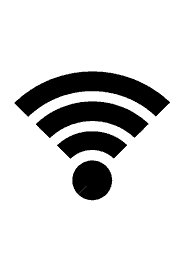
How To Return A Used Or Refurbished Laptop
If you have encountered an issue regarding your laptop, and if it is a software-related issue, you should troubleshoot the issue first. Moreover, if the seller proves that there is no problem, the item would be sent back to you, which wastes both yours and the seller’s time. But if it is a hardware issue, such as a bent screen, or deep scratches across the screen, then you should definately return it immediately.
1) Check
Before you pack it up and file for a request, you should instead, check if you’re still within the time frame for returning the item, this can commonly be found in your profile purchase history on the site you bought your laptop from. But if it is not there, you should contact their customer support team for more information, and if your laptop is still applicable for a return.
2) Take Pictures
Take as many photos as possible, of every angle that surrounds the issue. For instance, if it is bent, you should take a top, side, and direct shot, under good lighting to distinctly show the issue.

This is to protect you once the item has been shipped and to prove that the problem does exist.
3) Describe The Issue You’re Facing Accurately
Photos might not do the trick, so, the next best thing is to write an accurate, and precise description of the problem/issue you’re facing and how it was not listed in the description prior to purchasing it.
4) Pack It Up
Here comes the part that might be a little tricky. The best way to pack it would be to use the packing materials the item came in, but if you accidentally threw them out, you will need to purchase suitable packaging materials. Unfortunately, most eCommerce platforms don’t reimburse you for the packaging materials, therefore, you’ll have to pay for it. I recommend just some bubble wrap, wrapped around the item in a standardized cardboard box, taped securely, and remember to paste the shipping label given.

Now, send it out, and once the seller has received the item, and marked it as received, you should be getting a refund through the same payment method as the one used to purchase it. If you ever go through any problem in this segment, the customer support team would be the best option to seek help from.
Bottom Line
This might look like a lot of steps to follow just to purchase a used or refurbished laptop, so, if you feel overwhelmed, I recommend you just follow the more important ones such as, a basic check of the seller’s ratings as well as a basic inspection that ensures the laptop is as described when it arrives.
I personally mainly use eBay for my second-hand shopping, as they certainly have good customer support, and in most cases, you can return the item back if you find any defects that were not as listed.